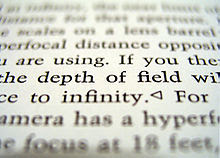Geometry in composition
Leading lines
A leading line leads the viewers eyes from one part of the image to the another. They lead the viewers eyes deeper into the photograph. Diagonals and curves tend to make the best leading lines.
Frame within a frame
having a frame within your frame helps to focus the viewers attention on your main subject. It usually has to cover at least two edges of the photograph and leads the viewers eye deeper into the picture.
Diagonal lines
Having diagonal lines in a picture makes it more dynamic. Horizontal and vertical lines will mostly split the picture up, whereas diagonals will connect it. Diagonals are often used as a leading line, which causes the viewers eye to move around inside the frame. This will also give a sense of perspective and depth to an image.
Triangles
When trying to compose a photograph, using triangles can make it stronger and more dynamic, the viewers eye is led from one corner, to the next, then back to the start again.
Circles
When you use circles in a photograph, the viewers eye will follow it round more than once. this means that they will be able to appreciate the circle itself, and whatever is inside it.
Repetition
Repetition usually works best with at least three or more repeated patterns or objects. A repeated pattern is very useful for leading your eye through the frame.
Negative space
Negative space is the part of a photograph that has no subject matter in it. Negative space can be used to make an object seem big, small, or in a wide open space. When using negative space in your composition, it is crucial that you get the balance between subject and space right.
The rule of thirds
The rule of thirds is derived from another rule called the 'Golden Mean'. This rule states that the main subjects in a photograph should lie at the 'intersecting points' made by splitting your photo up into thirds, vertically and horizontally. This will make your photograph more interesting to look at.